Sabtu, 28 Mei 2011
Windows 7 RC1 – Fixing blank screen / desktop at startup
Do you like this story?
Windows 7 RC1 – Fixing blank screen / desktop at startup
HOW TO FIX ? read and try on your PC
Windows 7 RC1 was released a little earlier than everyone expected and woohoo for that! Even though I’m now a what many describe as a Mac Fan boy I still have a decently powerful PC that I built sitting next to my drool worthy iMac that is still running XP.
There is nothing wrong with XP (cough) but I do like trying new shiny things and Windows 7 defiantly seems to be one of them. I could never run windows Vista on my PC because of the totally awesome ” Display driver nvlddmkm stopped responding, but has successfully recovered.” error. Thanks Microsoft / Nvidia – your cool!
I never got that issue with Windows 7 Beta which was great but I didn’t find it stable enough to use. After all I do use my PC for some work related tasks such as testing websites in IE. I thought RC1 was going to be a close as the RTM (Release to the Manufacture) as I’m going to get without splashing out some hard earned so I thought I’ll give it a shot.
The install as seamless and very fast – awesome. First boot – blank screen after log in.. Damn. Second boot, blank screen and so on and so forth. Re installed twice and still the same thing.
I found many solutions but none fixed my error.
The issue I have seems to be my SLI Nvidia 7950GX2 – which is two cards in a single form factor. Since I can’t split them up I had to dig around in safe mode to work it out and “Hurray!” I did – and here is how I did it.
If it worked for you, or you are just feeling nice. Give it a digg or let me know on twitter or in a comment how you went.
Enjoy (by http://jamielesouef.com)
HOW TO FIX ? read and try on your PC
Windows 7 RC1 was released a little earlier than everyone expected and woohoo for that! Even though I’m now a what many describe as a Mac Fan boy I still have a decently powerful PC that I built sitting next to my drool worthy iMac that is still running XP.
There is nothing wrong with XP (cough) but I do like trying new shiny things and Windows 7 defiantly seems to be one of them. I could never run windows Vista on my PC because of the totally awesome ” Display driver nvlddmkm stopped responding, but has successfully recovered.” error. Thanks Microsoft / Nvidia – your cool!
I never got that issue with Windows 7 Beta which was great but I didn’t find it stable enough to use. After all I do use my PC for some work related tasks such as testing websites in IE. I thought RC1 was going to be a close as the RTM (Release to the Manufacture) as I’m going to get without splashing out some hard earned so I thought I’ll give it a shot.
The install as seamless and very fast – awesome. First boot – blank screen after log in.. Damn. Second boot, blank screen and so on and so forth. Re installed twice and still the same thing.
I found many solutions but none fixed my error.
The issue I have seems to be my SLI Nvidia 7950GX2 – which is two cards in a single form factor. Since I can’t split them up I had to dig around in safe mode to work it out and “Hurray!” I did – and here is how I did it.
- Boot that bad boy in Safe Mode
- Click on Run then Control Panel
- Open System then click on Device Manager
- Expand the Display Adapters Tree
- Right click on the second “NVIDIA GeForce 7950 GX2 (Microsoft Corporate – WDDM) entry and select Disable (click yes on the pop up)
- Right click on the first “NVIDIA GeForce 7950 GX2 (Microsoft Corporate – WDDM) entry and select Uninstall. Click on OK when asked.
- Restart the bad boy.
- Let the PC boot normally (not in safe mode)
- Windows will automatically install the default driver and re enable the second card. It’ll then ask to restart – DON’T – Click Restart Later
- Head on over to http://www.nvidia.com and download the Windows 7 Drivers for the 7 Series GPU (version 185.81 beta is the current version at time of writing clocking in at 97.9mB) – Save it to a location that you can access in safe mode (not network drives. Desktop is a nice easy place)
- Now that you have downloaded you will need to reboot back into safe mode (the Nvidia drivers won’t install because there is a previous installation that requires a restart… thanks Windows
- Once rebooted, run the Nvidia installation.
If you check the Display Adapters in Device manager after the installation you will see that it’ll just list “NVIDIA GeForce 7950 GX2″ - Reboot again (normal boot this time, not safe mode) and if all went well you should now have your Windows 7 Desktop all up and running pretty like.
If it worked for you, or you are just feeling nice. Give it a digg or let me know on twitter or in a comment how you went.
Enjoy (by http://jamielesouef.com)
Windows 7 RC1 – Fixing blank screen / desktop at startup
Related Posts: Trouble Comp
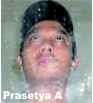
This post was written by: Prasetya A
Thank you for your visiting my blog. Provide critique and sara you told me so I can fix it. Follow him on Twitter
Langganan:
Posting Komentar (Atom)











0 Responses to “Windows 7 RC1 – Fixing blank screen / desktop at startup”
Posting Komentar